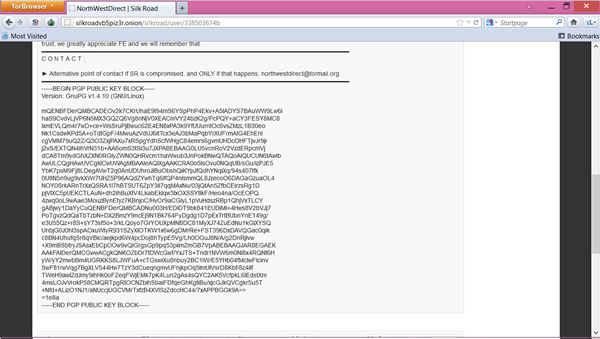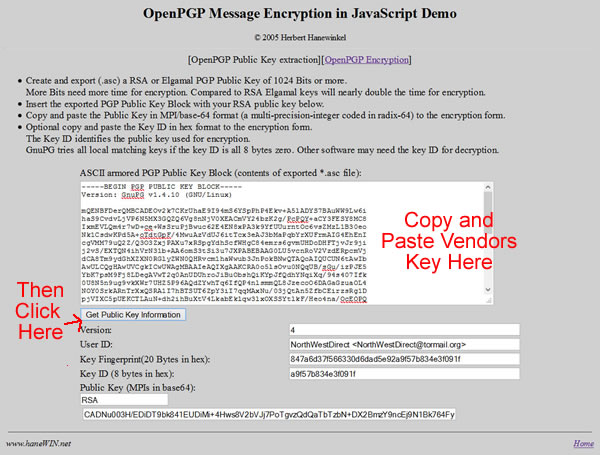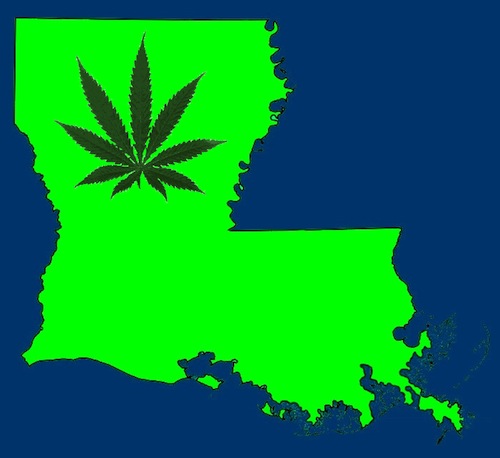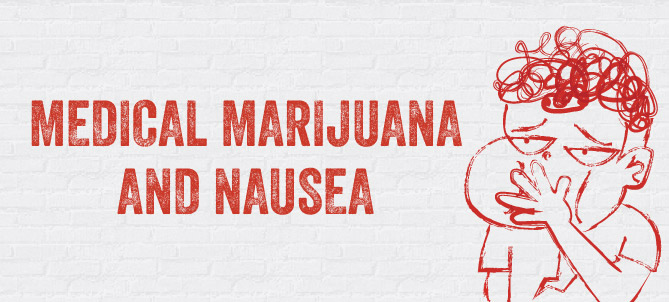*out dated* Guide to the Silk Road Part #3 – Making an Order
OK so you’re ready to order! First navigate to the item you wish to order. Did you check out the vendor ratings? Is the price right? Ok then click “add to cart”. You will then be redirected to your shopping cart. The next thing to do is to select the correct postage option:
Encryption: Now you will need to encrypt your mailing address to send it to the vendor. Encryption is a process where you can turn a message into a “secret code” that only the end user can read. While you could just type your name and address in the space it is strongly recommended that you encrypt it first! Why? Because it would be possible for Internet snoops (including law enforcement) to read your real name and address! That is a think to understand about TOR. It hides your IP address (your physical location), but it won’t stop you from putting out insecure private information about yourself so be careful!
There is special encryption software you can use to encrypt your message, and if you are so inclined get a copy of GNU Privacy Assistant and learn how to use it. For the sake of ease I am going to show you a simple way to encrypt a message using a special web site. The first thing to do is to navigate to the vendors page. Look on the order page and you will see that link right. On their page should be their “public key” which will look like this:
Not every vendor has a public key but most do. I would never trust a vendor that did not have a public key! What you do here is highlight the public key starting with –BEGIN PGP PUBLIC KEY BLOCK— and ending with —END PGP PUBLIC KEY BLOCK—. Just get the whole thing. Then copy it.
Now navigate to this site: http://www.hanewin.net/encrypt/PGpubkey.htm. You don’t have to use the TOR browser for this part. Paste the key in to the big open form field labeled “ASCII Armored PGP Public Key Block” and click “Get Public Key Information” button. You will see the other empty form fields fill in:
Now while keeping this window open, you need to open up a new browser window (or tab) and navigate tohttp://www.hanewin.net/encrypt/PGencode.htm. Now we are going to copy and paste some of the information from the first window to the second window we just opened. First, highlight and copy the numbers in the field “Key ID (8 Blocks in Hex)” on the first page and paste them into “Key ID of Public Key” on the second page. Then copy the numbers in the field “Public Key (MPIs in base64):” on the first page and paste them into the field “Public Key of receiver(MPI in base64)” on the second page. See the below image if you are confused (note you can click on it for a larger image).
When you have done this type in your message where it says “Enter Your Message for Encryption”.
Your message should be simple and to the point. Something like:
Please send to:
Joe Smith
14 Wells Circle
San Jose, CA 85935
1/4 OZ of OG Kush
Finally hit “encrypt message” button and your message will turn into a jumble of numbers and letters. Highlight and copy this whole thing:
NOTE: Hanewin offers client side encryption, meaning your message is encrypted BEFORE it is sent.
Now go back to the Silk Road order page and paste it where it says “Please enter your name and address as it would be written on a letter.” Then put in your PIN:
OK almost there! Don’t click that place order button yet! Nothing will happen if you do because first you need to add money to your Silk Road wallet. This brings us to